It requires an annual subscription. However, nonsubscribers have limited access to the guide, allowing them three free searches per day.
The Online Texas Lobby Guide is updated DAILY via the Texas Ethics Commission. New lobbyists are added, lobbyists who have an expired registration are unpublished and address, phone number & client information are updated on all published profiles.
Yes. Lobbyists should purchase from their profile page.
Non-lobbyists can subscribe by clicking on the “Subscribe” button on the home page.
The Online Texas Lobby Guide uses a secure transaction application called Stripe for all online transactions.
Stripe has been audited by a PCI-certified auditor and is certified to PCI Service Provider Level 1. This is the most stringent level of certification available in the payments industry. To accomplish this, we use the best-in-class security tools and practices to maintain a high level of security at Stripe.
To learn more, see Stripe’s privacy policy.
Yes. You will receive a notification via email 30 days before the subscription is set to renew.
Inclusion in the Online Texas Lobby Guide is free. If you would like to become a Featured Lobbyist you may upgrade from your profile page.
There are 2 ways to claim your Lobbyist profile.
First is to use the email that is sent to you to set a password. Once you set a password, you can login and claim your profile by going to “My Profile” at the top of the page.
If you have not received an email to set a password, Click on the “Claim this Profile” link that appears below the photo box on your profile record. You will be prompted to provide an email address and phone number so that Legislative Solutions can verify your identity. Once we have done so, you will receive an email with a link to set a password. You will then be taken to your profile page, where you can edit the information.
No. You can claim and edit your profile any time at no cost.
If you would like to become a Featured Lobbyist, choose the option at the top of your profile page.
If you would like to become a Featured Lobbyist, choose the option at the top of your profile page.
When logged into your user profile, add the information in the appropriate field. Be sure to add the link to your social media account.
When logged into your user profile, click on the “choose an image” button and you will be able to upload a photo from your computer or phone. Your photo will be approved before publication.
Profiles are added automatically from Texas Ethics Commission with basic information. We then add more information and send you an email to update or edit your profile.
Address, phone number and clients will be automatically updated daily. All other information will need to be updated by the lobbyist.
Your listing can only be deleted when your registration expires from the Texas Ethics Commission and your information is removed from the Texas Ethics Commission database for the current year.
Please visit our advertising page here to purchase a advertising spot.
- Home Page
- The Guide Page
- Event Calendar
- News Page
- Capital Concierge
- Newsletter Emails
- Social media pages
You can search by lobbyist name, clients, company, city, or subject area of expertise. Click the drop-down menu at the top left of the Guide page.
Using the drop down menus located beneath the search bar on the Guide page you can choose 4 options.
- View allows you to see either collapsed or expanded profile information.
- Order allows the user to choose ascending or descending when sorting.
- Sort allows the user to sort search results by random, last name, first name, company or city.
- The “Save Display Settings” allows the user to lock in the view, order and sort settings until new settings are used.